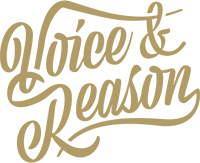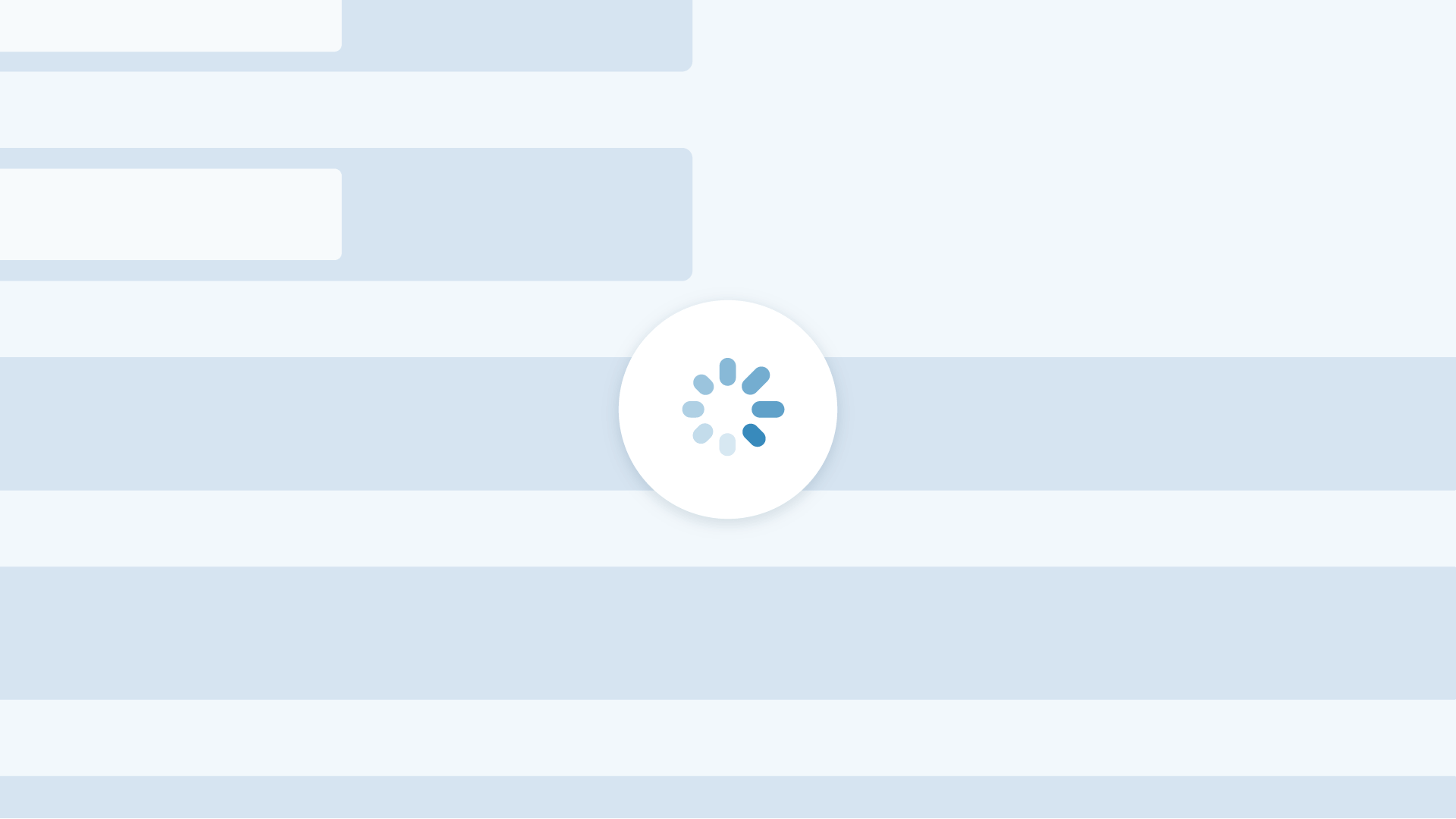Are you hosting your Divi website on Pantheon and experiencing unbearably long save times? Here’s a fix for this common issue.
A quick way to tell if your website’s admin is getting bogged down is to navigate to your Divi > Theme Options general settings and click save. If it takes more than 2-3 seconds to save, then your Divi website may be suffering from this common problem.
There are actually a couple of things going on here, but both issues lie with the et-cache folder.
Issue #1: Divi attempting to write to an unwritable folder
The first issue is that Divi assumes write access to the wp-content folder which is not writable in Test and Live environments. To fix this, a symlink needs to be created for wp-content/et-cache to wp-content/uploads/et-cache.
As explained in Pantheon’s documentation, follow the steps below to create and verify the symlink.
Solution: Create a Symlink for et-cache
The following is for Mac and Linux only. Windows users may refer to Microsoft documentation for opening Command Prompt as an Administrator and creating symlinks using mklink or create symlinks within a virtual machine.
- On your Dev environment’s Dashboard, change the Connection Mode from SFTP to Git mode. Install Git and clone the code locally if you have not done so already.
- From your terminal, change directories into the site code repository:
- Move the directory you want to replace with a symlink. This serves to both back up any data that may otherwise be lost, and to prevent the symlink from being nested inside the existing directory:
- Change directories into the wp-content folder:
- Manually create a new et-cache folder in the uploads directory.
- Create the symlink:
- To verify, use ls -al. In the list, you should see:
- Stage your changes:
- Run git status and make sure the symlink and the deleted wp-content/et-cache folder are staged, then commit your changes:
- Push the changes to Pantheon:
- Push code update from Dev environment to Test, verify that site is working as expected, and then push to Live.
Issue #2: Divi’s dynamic features creating excessive cache files
The second issue is that your et-cache folder might be overloaded with excessive cache files due to Divi’s dynamic settings being enabled. Pantheon’s documentation explains that these features can actually degrade performance and recommends following the steps below to resolve.
Solution: Disable Divi’s dynamic settings
- Navigate to Divi > Theme Options > Builder, and then select the Advanced tab.
- Disable the Static CSS File Generation setting.
- From the Theme Options page, select General > Performance, and then disable Dynamic CSS.
- Consider disabling other Dynamic settings if possible.
- Define the FS_METHOD in the wp-config file if you are not using Pantheon’s mu-plugin:
- Purge the contents of et-cache manually but do not purge the et-cache folder itself. You can do this by accessing the files/et-cache folder via SFTP.
Conclusion
Once you’ve completed the two solutions above, go back to your Divi > Theme Options general settings and save again. You should now see that green check mark appear at lightning speed!